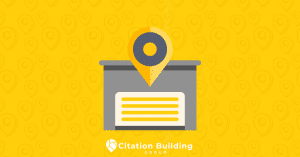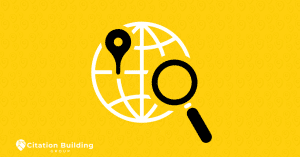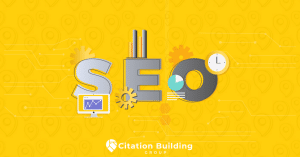Have you ever wondered about that fantastic restaurant you visited last month or the exact route you took on your last trip? The answer to these questions lies in a personal and private map that only you can see. Just as the citation building group company works to create a precise map of your business’s digital presence online, this comprehensive guide is designed to reveal all the secrets and features of the Google Maps Timeline, the tool that documents your steps in the real world.
What Is Google Maps Timeline and How Does It Actually Work?
The Google Maps Timeline is a private personal map that Google services create to estimate the places you may have visited and the routes you may have taken. It is based on data from your Location History. For this feature to work, you must be signed in to your Google Account and have enabled both the “Location History” and “Web & App Activity” settings. It uses signals from GPS, Wi-Fi networks, and cell towers to determine your location.
How to Find, View, and Navigate Your Personal Timeline?
To access your digital record, follow these simple steps:
- Open the Google Maps app on your mobile phone or visit the website on a desktop.
- Tap on your profile picture in the top-right corner of the screen.
- Select “Your Timeline” from the menu that appears.
- Once inside, you can navigate between different days, months, and years to see your movement history.
- The interface also provides you with insights about the places you have visited, their types, and the distance you have traveled.
What Is the Step-by-Step Process for Editing and Correcting Your Timeline?
To ensure the accuracy of your records in the Google Maps Timeline, you can easily edit them:
- Navigate to the specific day or trip you wish to edit.
- To remove a stop, tap the three dots next to the place name and select “Remove stop from day.”
- To change a place that was incorrectly identified, tap the place name and select “Edit,” then search for the correct location.
- You can also edit the mode of transport used, such as changing from driving to walking.
Why Is Your Google Timeline Often Inaccurate or Missing Trips?
You may sometimes notice gaps or errors in your record. This happens for several common reasons:
- A weak GPS signal, especially in dense urban areas or inside buildings, can lead to inaccurate location logging.
- If the battery is low and your phone activates power-saving mode, it may limit background location tracking.
- The “Location History” setting may be paused in your Google account.
- If you have multiple devices, you might be signed in with different Google accounts on each device.
Understanding these reasons helps you to improve the accuracy of your Google Maps Timeline in the future.
Are you tired of digital inaccuracies holding your business back? Just as you correct your timeline, let citation building group correct your business’s digital footprint for maximum visibility and growth.
How to Manage Your Privacy Settings and Control Location Data Collection?
Google gives you full control over your data. To manage your privacy, follow these steps:
- Open “Your Timeline” and tap on the settings menu to find “Privacy settings.”
- From here, you can pause “Location History” to prevent future data collection.
- You can enable the auto-delete feature to continuously delete your data that is older than 3, 18, or 36 months.
Make sure to review these settings regularly to ensure your Google Maps Timeline works the way you want it to.
What Are the Pros and Cons of Using Timeline for Mileage Tracking?
While using the Google Maps Timeline for mileage tracking may seem like a good idea, it has its pros and cons:
- The main pro is that it is free and works automatically in the background without needing to be manually started.
- The biggest con is the inaccuracy, as it can miss short trips or record distances incorrectly.
- It is not considered an IRS-compliant record because it lacks the necessary business details.
- Running continuous location tracking can drain your phone’s battery faster.
What Is the Difference Between Location History and Web & App Activity?
“Location History” and “Web & App Activity” are two different settings that serve different purposes. The Location History setting is what specifically collects data to create your personal map in the Google Maps Timeline. On the other hand, the Web & App Activity setting saves your other activities across Google services, such as the searches you make, to personalize your experience and provide better recommendations.

How to Permanently Delete Your Google Maps Timeline Data?
If you decide you want to remove your data, the process is simple and gives you full control:
- To delete a single activity, navigate to it in the timeline, tap the three-dots menu, and then select “Delete.”
- To delete an entire day, navigate to that day in the timeline and tap the trash can icon.
- To delete all of your Google Maps Timeline data, go to settings and select “Delete all Location History.”
Remember that this action is permanent and cannot be undone once confirmed.
Are you ready to build a permanent and reliable digital record for your business? Partner with citation building group to create a foundational presence that cannot be deleted and continues to work for you.
FAQs
Is my Google Maps Timeline data public?
No, your Timeline is completely private and cannot be seen by anyone but you. It is linked to your personal Google account and requires you to be signed in to access it.
Does turning off Location History delete my past data?
No, pausing Location History only prevents future data collection. None of your past Google Maps Timeline data will be deleted unless you manually delete it or set up auto-delete.
Can I use my Timeline to find my lost phone?
While the timeline can show you the last reported location of your phone, Google’s “Find My Device” tool is the better and more effective option for locating, locking, or remotely wiping your lost phone.
Conclusion
In the end, the Google Maps Timeline is a powerful, double-edged tool. On one hand, it is an amazing digital diary that helps you relive your memories and understand your life patterns. On the other hand, it is a constant reminder of the importance of consciously managing your digital footprint. By understanding how it works, how to control your privacy settings, and how to correct its data, you not only benefit from its powerful features but also take charge of your personal data in the digital world.